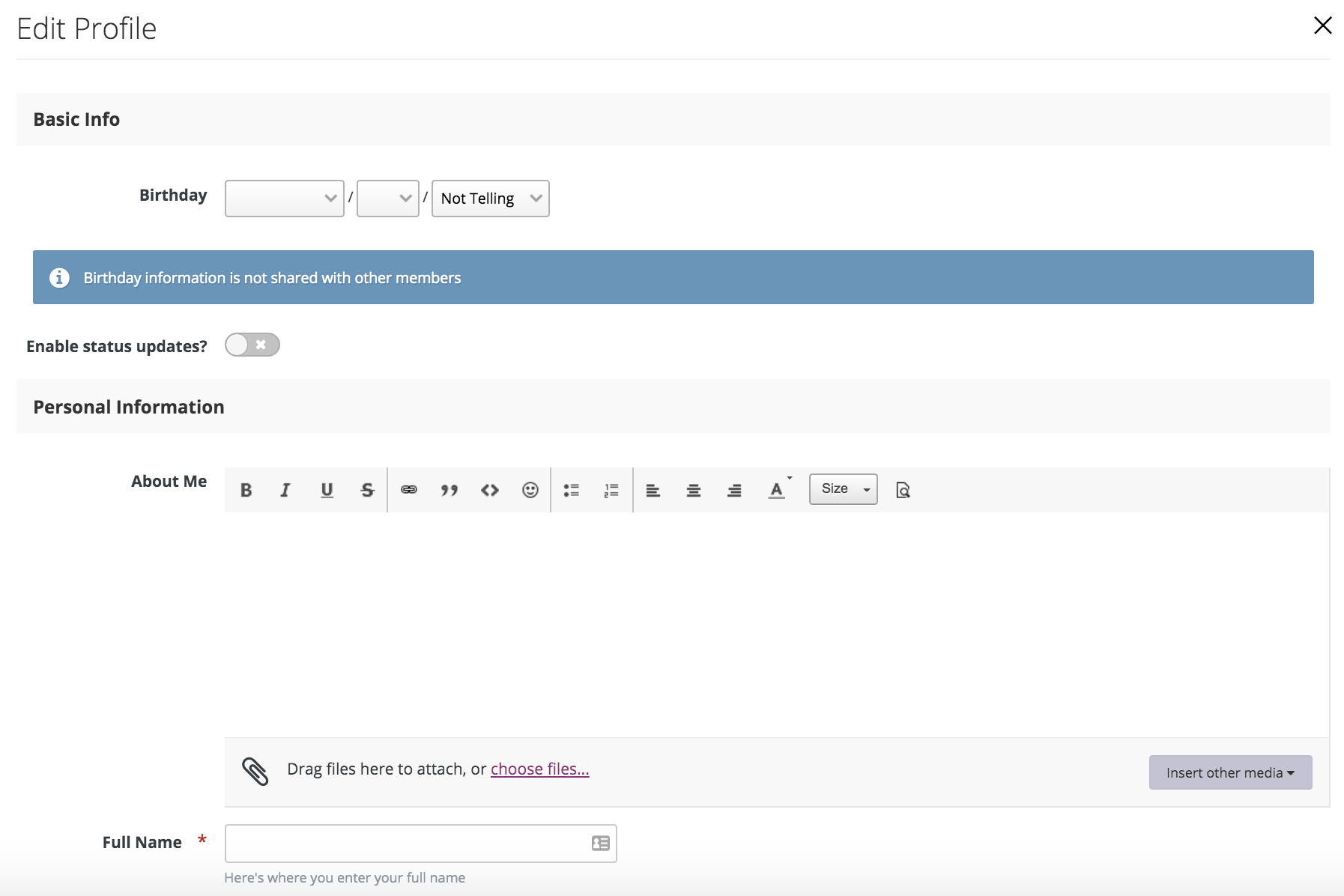How to Set Up Your Member Profile
Step 1. Go to the community forum area
To edit your member profile, go to the community forum.
Step 2. Access your profile
Now you’ll be editing your profile.
At the top right of the community forum area next to the tiny icons, you’ll select your name. This will toggle down a menu.
Select “Profile.”
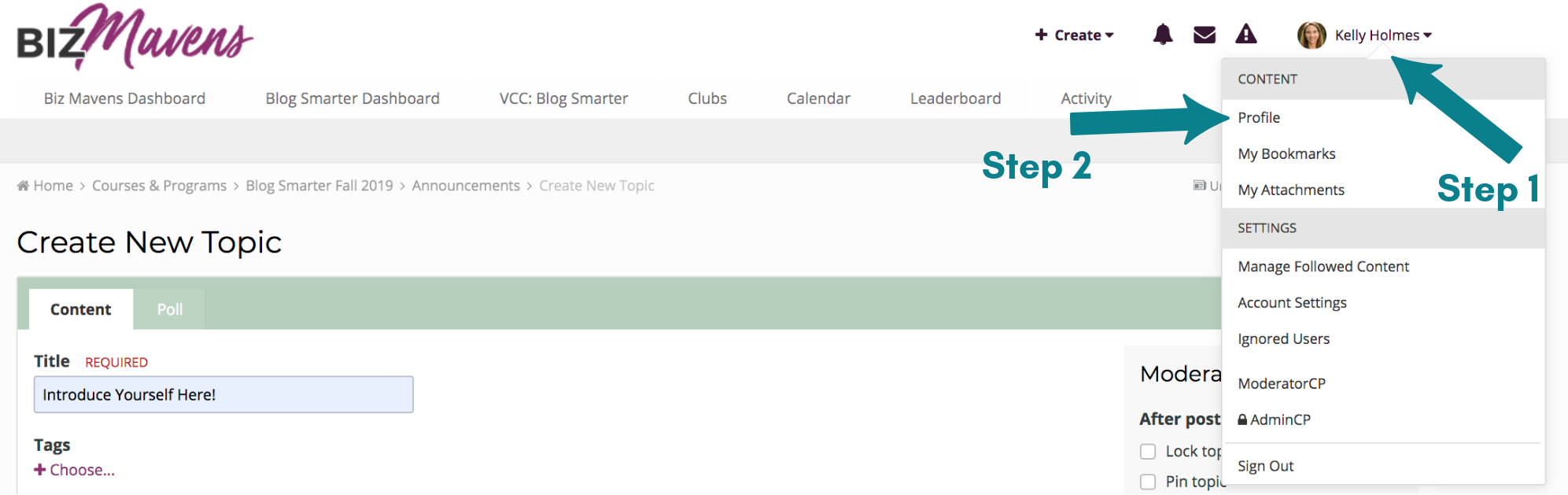
Step 3. Change your photo
On your Profile page there will be a circular photo area in the left hand corner next to your name. Click on ‘Profile Photo’ here to add your photo.
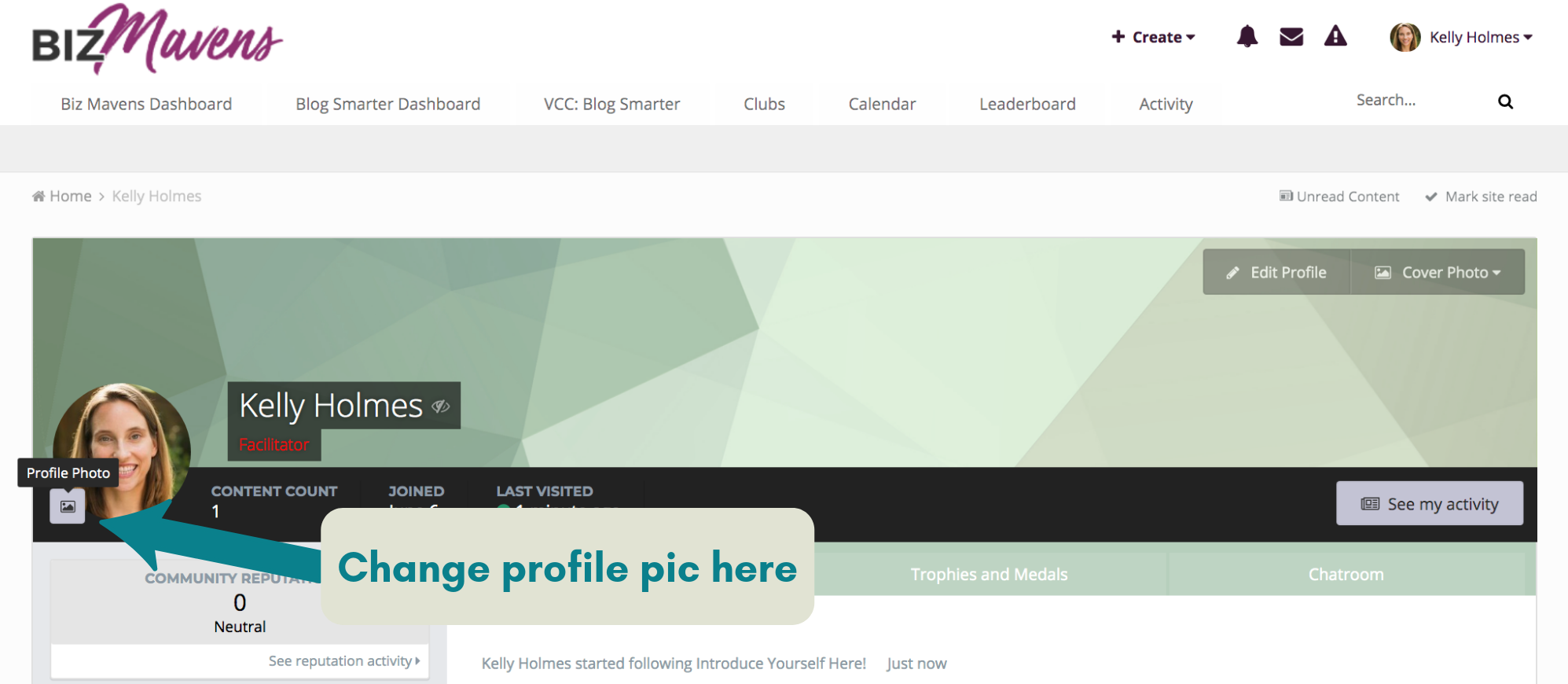
In the box that pops up, you can select whether to upload a photo from your computer, or simply to use a Gravatar if you already have one set up.
If you choose the Gravatar option, you’ll enter the email address associated with that account.
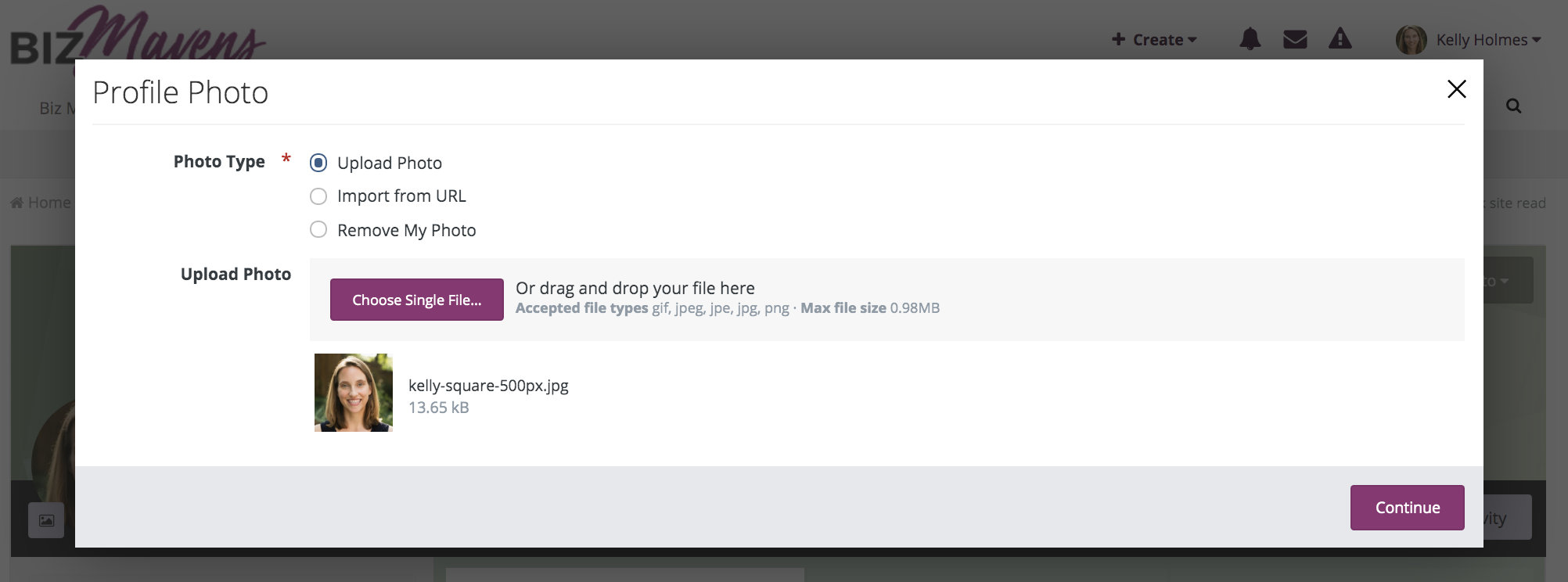
Click “Save” to save your profile photo.
Feel free to add a cover photo as well, if you wish.
Step 4. Edit your profile details
In the top right of your profile’s cover photo area is a button called “Edit Profile.” Click that to open your profile options.
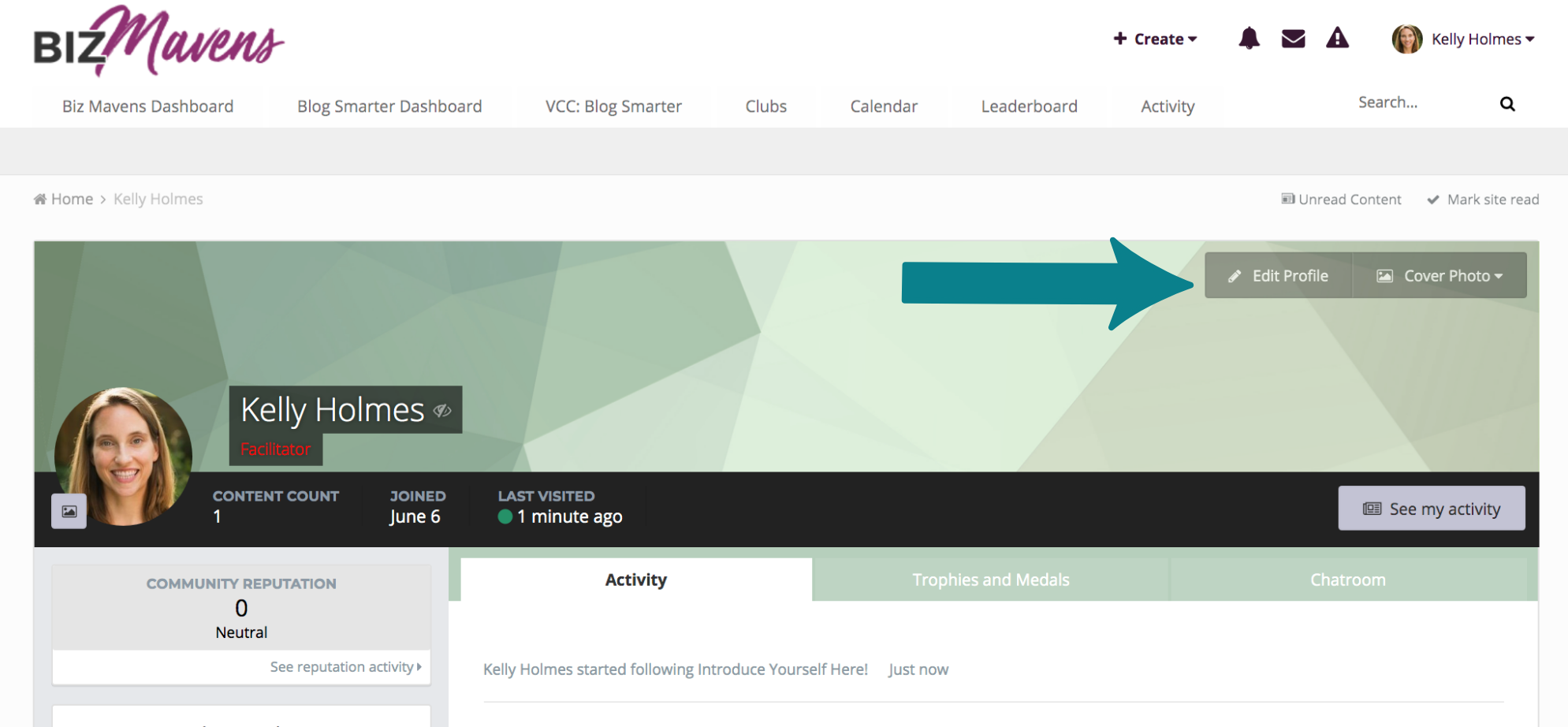
Add as many fun details as you like! This will help your teammates get to know you better.